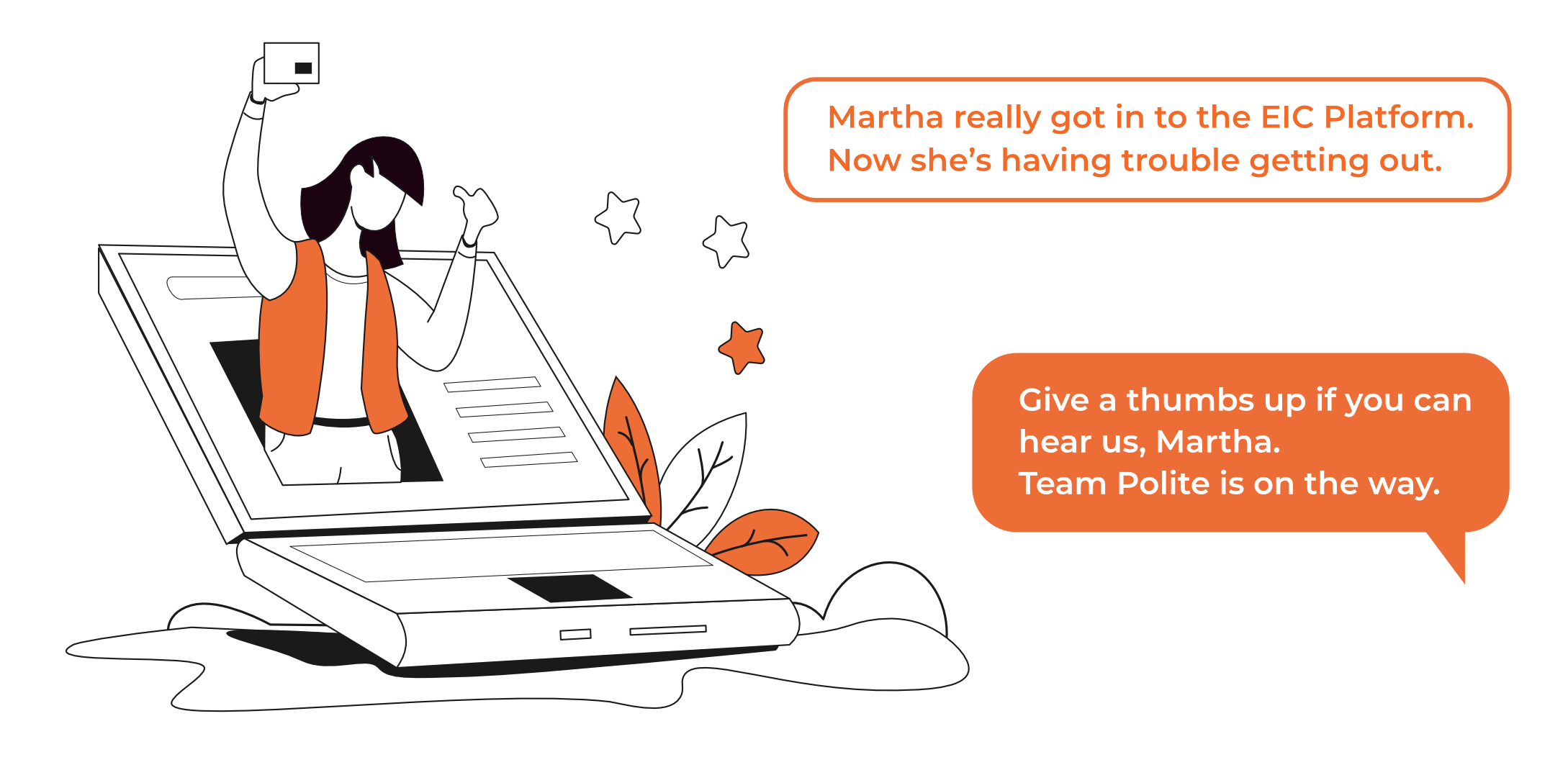
Tips and Tricks for the EIC AI Platform
The EIC AI Platform is the online platform for EIC Accelerator proposal submissions and subsequent edits of the submitted proposal.
We offer a few tips and tricks on how to handle the platform once you win the grant and in case any changes need to be implemented to the Business Plan during the negotiation process.
Negotiation data collection form
After being awarded an EIC Accelerator project, the first thing to do on the EIC Platform is to fill out the ‘negotiation data collection form’.
This form is related to the Due Diligence (DD) & Know Your Customer (KYC) analysis. The extensive list of questions focuses on general company information, stakeholders, financial information, your customers, transactions and other policies. After submitting the form, you will be contacted to provide follow-up information.
How to edit your Business Plan
During the negotiation process, the Business Plan can only be edited if requested by the Project officer. If you are asked to implement changes, select “My negotiation space” under “My account” and the purple button “Edit my design” to implement any changes. This feature is only available once the Project Officer opens the process.
There is no save button as all changes are saved automatically. Furthermore, the validate button shows if any information is missing or if there are other errors. You can only submit the Business Plan after clicking on the validate button and no errors occur. Be aware, that once the Business Plan is submitted, no further changes are possible!
Check all the tabs
Be it Work Packages, tasks, risks or cost items, the EIC AI Platform works with tabs, meaning you cannot just scroll down the page to find all the information. All items are gathered below the main category, and you must select the desired tab to visualize the related content.
Work Plan
The work package and task descriptions, related deliverables and costs for all grant Work Packages can be found under “Development” and “Innovation activities (TRL<9)” section. To switch between tasks, first select the corresponding work package and then the desired task. Make sure to verify how many cost items per task exist, as you might miss a cost item by not switching between the tabs.
Budget Overview
All grant-related costs are separated per task and cost category, nevertheless, there is a budget overview under “Global Costs Innovation activities (TRL<9)”. It shows the total cost per category and work package, as well as the overall cost of the grant part. The same overview for equity related costs can be found under “Global Costs Market/Scale-up activities”. Both overviews can be downloaded as an Excel File if you click on “Download budget table”.
Using the search function
If you use the search function, make sure to first select the right component (Ideation, Development or Go 2 Market) in the menu as the search will only be done within the currently active component.
Despite these tips and tricks for the EIC AI Platform, it may continue to be challenging as the platform constantly evolves.
If you need support handling the EIC AI Platform, don’t hesitate to reach out to us at hello@getpolite.eu